If the WiFi can be weak and slow due to the home, there are various solutions to solve this problem and for some time the problem can be solved with a single reference router that allows you to cover the entire area of our interest combined with satellites. that connected wirelessly, wired or powerline allow you to extend the network while maintaining the connection to a single access point without interruptions.
The device subject of this review substantially combines the best of WiFi Mesh technology with the Powerline network, offering an accessory in the package that allows you to integrate your network devices into our home network, simply starting from the power outlet.
The band steering
Huawei's Q2 Pro router integrates a gigabit powerline chip and a PLC (process management controller) according to the manufacturer that can effectively expand a broadband connection 200 Mbps.
It consists of 1 base capable of supporting up to 15 satellites that allow you to obtain high-speed Wi-Fi anywhere thanks to a technology called “Band Steering”, a further development of the concept of dual wireless. Many new generation devices such as smartphones, tablets and notebooks already use the two wireless bands, alternately using 2.4 and 5 GHz wireless and can relay data transmission on the band that is less congested from time to time. It is often possible to achieve a noticeable improvement in wireless performance by just switching the band by switching to 5 GHz, which is usually much less “crowded”.
Band Steering automatically takes care of controlling the bands; in other words, the user does not have to worry about choosing which compatible dual band device takes precedence over the others and on which frequency the communication must take place; the devices integrate into the wifi network more efficiently and consequently the data transmission speed is on the whole always the best possible.
Once connected, the satellite will automatically synchronize the Wi-Fi network name and password directly from the base without further configuration, using the same SSID (wireless network name) on the 2.4 and 5 GHz bands. The router in question is in practice a device capable of always offering the maximum possible performance, good coverage even at long range and high throughputs.
Packaging
Inside the package we find the base (112mm x 73.3mm x 183.5mm), the satellite (75x mm x 46.3mm x 103.0 mm) which is powered by the power socket, a network cable, and the power cable (for the base) fitted with ferrite rings. On the front of the base there is the “H” button located in the center and at the bottom we find LED indicators; on the back of the base we find the input for the power cable, a WAN port (for connecting the fiber optic modem or a broadband modem) and two LAN ports (for connecting to a device in the network node that has this door type).
From an aesthetic point of view, the base is white and with rounded shapes. It is not an ugly object to look at and can be kept in plain sight without problems in various environments On the router-satellite (powerline), we find an LED indicator at the top; at the bottom there is the LAN connector (to connect a computer or other device) and the reset button. The electric plug on the satellite is type E + F (schuko).
 The package in which the product arrives
The package in which the product arrives  Opening the package
Opening the package  Package contents
Package contents  Satellite-powerline device
Satellite-powerline device  The back of the base
The back of the base  Other detail of the base
Other detail of the base
Installation
A simple “Quick Start Guide” (one sheet) in English explains how to connect everything. For installation just download the “Huawei SmartHome” app from the App Store) for iPad and iPhone) or from the Play Store (for Android); connect the Ethernet cable to the WAN port of the router and turn on the base of the Huawei WiFi Q2 Pro. the app you select the “Configure” option and follow the simple instructions on the screen.
If the connection does not require an account and password, you can skip the various steps; you can indicate the name of the WiFi connection, the password and activate the priority for the 5GHz connection. At the end of the configuration just place the satellite-router in the room to be covered with WiFi; after about two minutes the indicator on the display turns solid blue to indicate that the internet access is ready (if you don't like the sight of the LEDs, you can also deactivate it).
As mentioned above, once connected, the satellite will automatically synchronize the Wi-Fi network name and password directly from the base without the need for further configuration, using the same SSID (wireless network name) on the 2.4 band and on 5 GHz. If the indicator on the satellite remains red, it means that it is unable to access the internet.
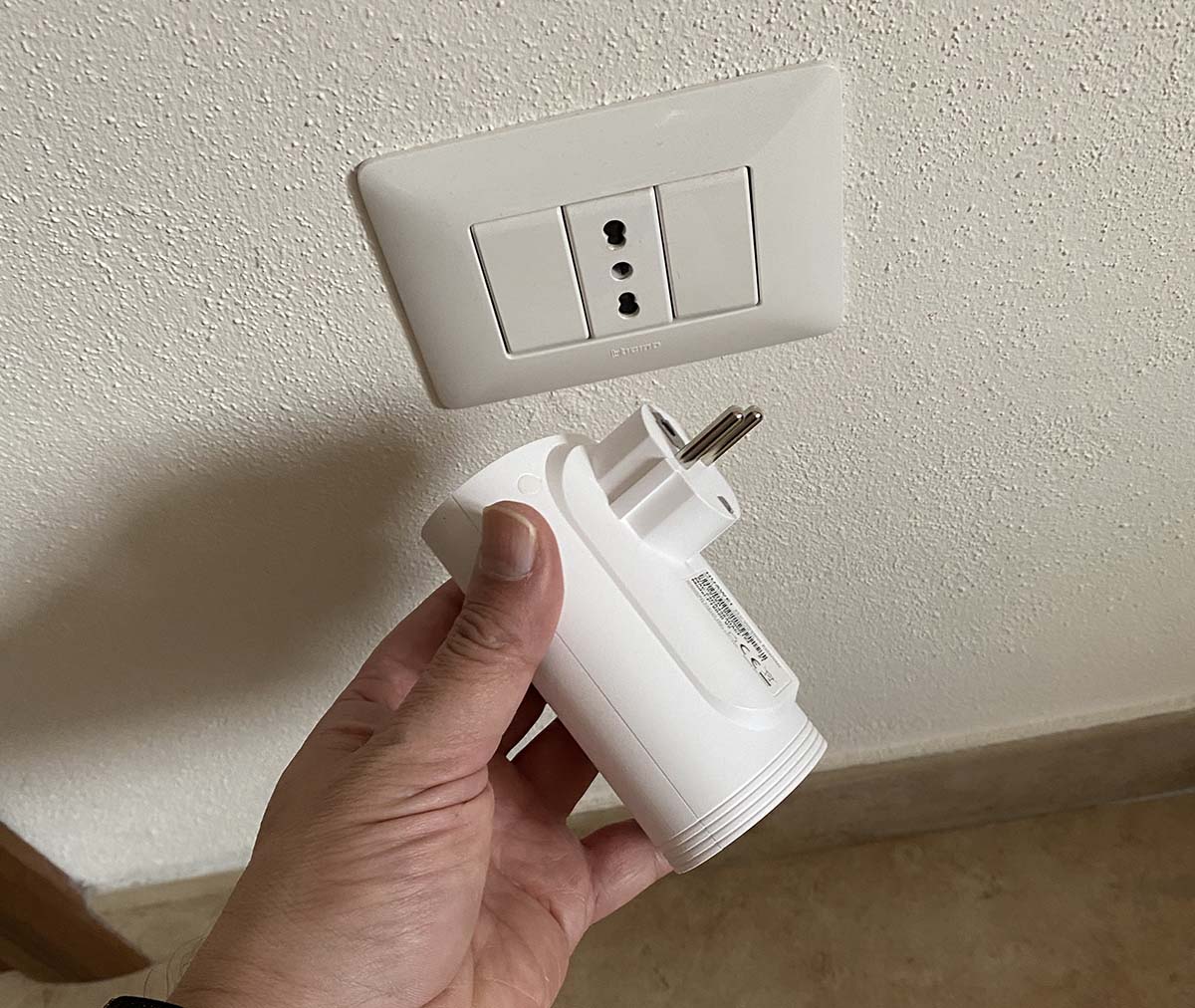 The satellite of the Huawei WiFi Q2 Pro close to an outlet. The socket is Schucko and this could force you to use adapters which, however, could worsen the powerline line.
The satellite of the Huawei WiFi Q2 Pro close to an outlet. The socket is Schucko and this could force you to use adapters which, however, could worsen the powerline line.
The management app and the web interface
The management app is easy to use; allows you to perform diagnostics and also suggests how to improve the connection, with optimizations that also take into account the channels of the WiFi network. From two different screens it is possible to access the status of the WiFi Mesh and PowerLine system, highlighting the speed of the individual connected devices. In this regard, the various connected devices are recognized as far as possible automatically by assigning them specific pictograms (icons), very convenient for mapping the network.
Also from the app you can view the various connected devices and access the configurations. From here you can get the bandwidth used in upload and download, remove access to the network, set parental controls, set speed limits, obtain details such as IP and Mac address, change the assigned name.
The more experienced can recall advanced settings from the app by changing the WiFi mode, activate a WiFi connection for guests, create a WiFi timer (switch the connection on and off at certain times), start diagnostic tools and firmware updates, optimize the network , show the status of the mesh network by highlighting the connected satellites and their connected devices.
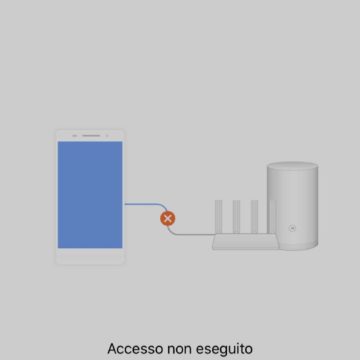
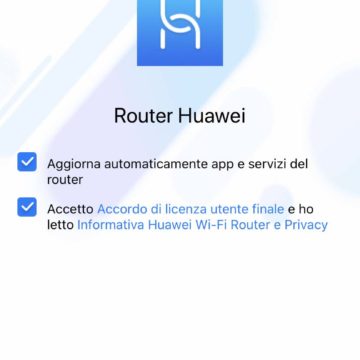
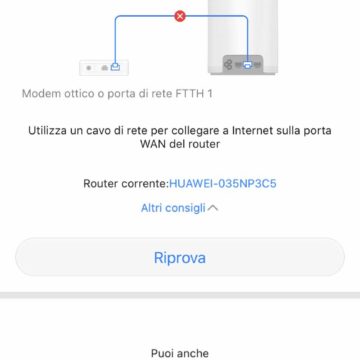
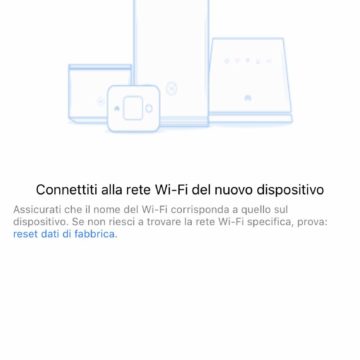
If we do not want to use the app, it is obviously possible to access and change the various settings from any modern browser by typing the IP address of the Huawei WiFi Q2 Pro to get access to the advanced settings. The functions are obviously similar to those already seen in the app with additional tools dedicated to the more experienced.
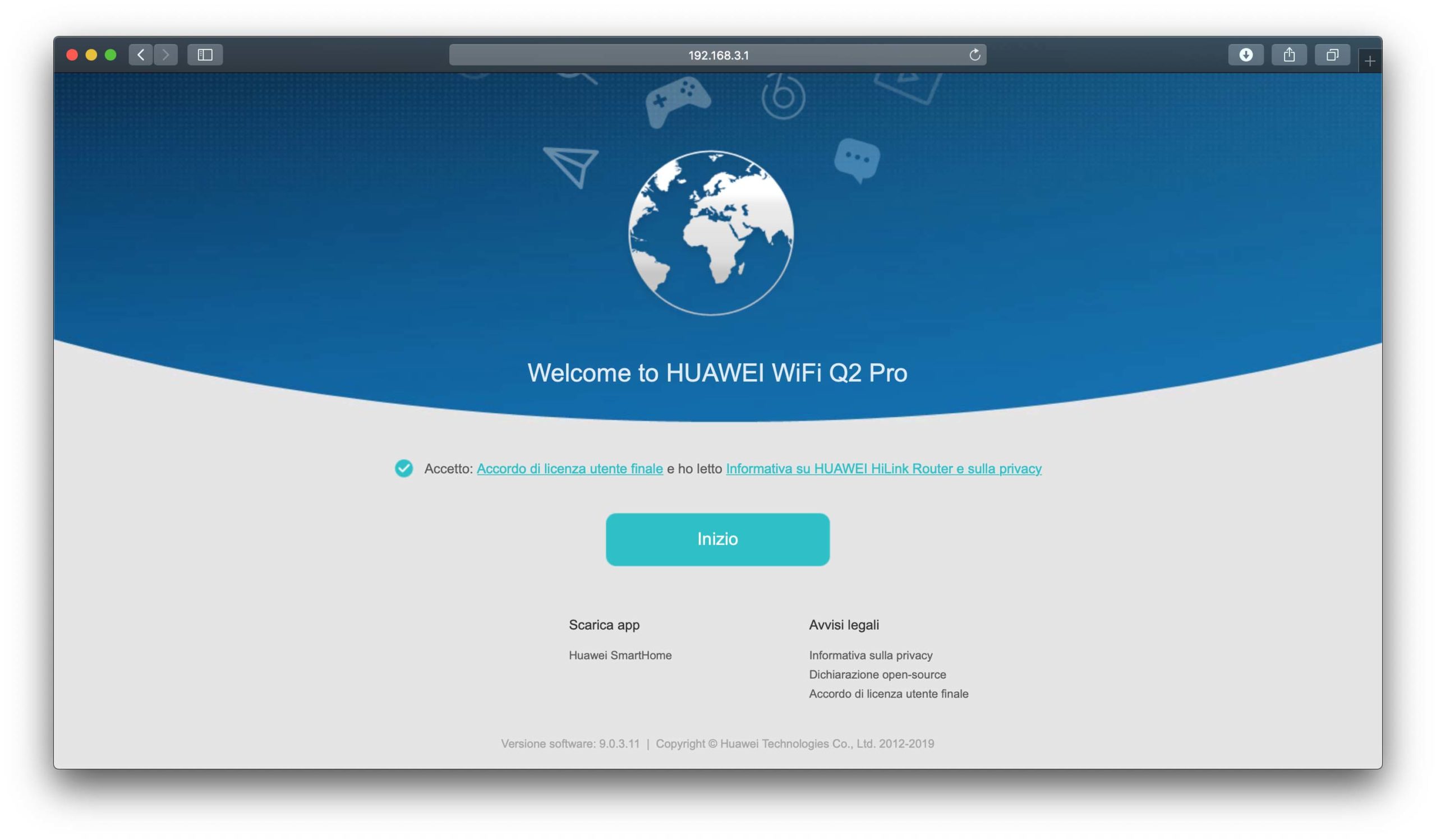 If we do not want to use the app, Huawei WiFi Q2Pro can also be configured and managed via browser
If we do not want to use the app, Huawei WiFi Q2Pro can also be configured and managed via browser
How to do it leads
The base is a bit bulky but it doesn't look ugly and allows you to hide the cables. The satellite device is perhaps excessively large and the only defect of not providing the pass-through socket (in fact, connected to a power socket, we will no longer be able to exploit the latter for anything else) preventing you from connecting devices in cascade. In any case, it could be a precise choice of the manufacturer in order not to disturb the powerline line. A single satellite, from our tests, is more than enough for a house of about 100m2, offering full speed navigation.
The Powerline adapter allows you to take the network wherever a socket is available by creating a sort of unique network with and the WiFi Mesh network. By changing floor or room of the house with our laptop, iPad, iPhone and so on, they will always stay connected to the nearest router, without losing the connection.
Speed test and conclusions
We ran several tests with the iPhone 11 connected to the 5 GHz network near the powerline satellite, achieving exactly the maximum speed we get when connected directly to the main router. Performing pings to measure latencies, instead, slight lag is highlighted but this also happens with other similar products. In practical use there are no abysmal differences, not even with online games and streaming services (tests carried out with Netflix and Amazon Video).
The Gigabit Ethernet port on the satellite can meet the high-speed connection need of cable devices such as computers, TVs and NAS, allowing you to level the gaming experience, video playback and data transfer speed.
It is a complete and aesthetically pleasing device, which can be combined in the home without problems, with furnishings of all kinds. It is perfect for those looking for a solution to improve the range of WiFi quickly and easily, with configurations within everyone's reach, even from a smartphone with the dedicated app.
Pro
Against
Retail price
At the time of writing on Amazon HUAWEI WIFI Q2 PRO is sold for 99.00 euros in the 1 base + 1 satellite version. It is a price with an excellent relationship with respect to the features offered. The version with 2 satellites is sold for 149.00 euros, perfect for homes where Wi-Fi connections are “difficult” and to get the signal to the various floors. In any case, it is a product intended for homes and not designed for large offices and with a large amount of devices to manage
